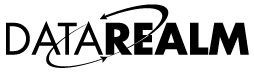You can track the progress of email sent to and from your cPanel email accounts. Mail log data is usually available for up to 10 days. To see these logs via a user friendly interface, please follow the below steps.
1. Login to your cPanel
2. Under the Email heading, click the Track Delivery icon

On the next page, you can see the most recent entires in your account’s mail log. You can scan these entries or use the search tool to look up logs for the RECIPIENT’S or TO email address -

A few tips :
You can quickly filter your results using these options -
![]()
You can see the full detail from the mail logs for any given result by clicking the information icon on the far right -![]()
You can display/browse older results by using the options to move from page to page or to display more results -
![]()
You can add or remove the values are displayed within the results table by clicking this icon - ![]()
If you have any question about why you are or are not seeing in these results, let us know!